Build a web app with Dart
Get started writing web apps in Dart.
This page describes the steps to start developing web-only apps with Dart. If you want to write a multi-platform app, then try Flutter.
Before you begin, ensure you're comfortable with Dart basics by reading the Introduction to Dart. Then follow the steps below to create a small web app with Dart.
1. Install Dart
#To develop Dart apps, you need the Dart SDK. To continue with this guide, either download the Dart SDK or install Flutter, which includes the full Dart SDK.
2. Get CLI tools or an IDE (or both)
#
terminal
If you like to use the command line, install the webdev
package:
dart pub global activate webdev
web Although using an IDE is optional, we highly recommend using one. For a list of available IDEs, see the overview of editors & debuggers.
3. Create a web app
#
terminal
To create a web app from the command line,
use the dart create command with the
web template:
dart create -t web quickstart
web To create the same web app from an IDE that has Dart integration, create a project using the template named Bare-bones Web App.
The web app template imports package:web, Dart's powerful and concise web
interop solution built for the modern web. To learn more about it, check out the
web interop overview.
4. Run the app
#
terminal
To run the app from the command line,
use webdev to build and serve the app:
cd quickstart
webdev serve
web Or run the app from your IDE.
To view your app, use the Chrome browser
to visit the app's URL—for example,
localhost:8080.
Whether you use an IDE or the command line,
webdev serve builds and serves your app
using the development JavaScript compiler.
Startup is slowest the first time the
development compiler builds and serves your app.
After that, assets are cached on disk and incremental builds are much faster.
Once your app has compiled, the browser should display "Your Dart app is running."
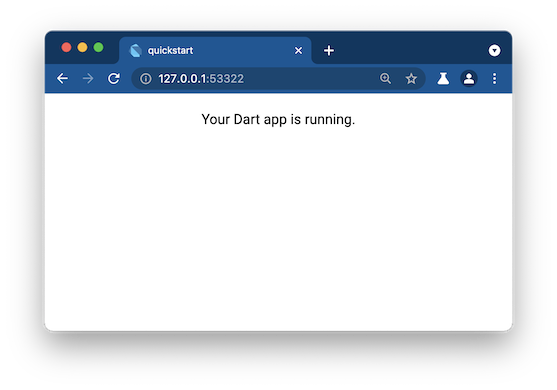
5. Add custom code to the app
#Let's customize the app you just created.
-
Copy the
thingsTodo()function from the following snippet to theweb/main.dartfile:dartIterable<String> thingsTodo() sync* { const actions = ['Walk', 'Wash', 'Feed']; const pets = ['cats', 'dogs']; for (final action in actions) { for (final pet in pets) { if (pet != 'cats' || action == 'Feed') { yield '$action the $pet'; } } } } -
Add the
newLI()function (as shown below). It creates a newLIElementcontaining the specifiedString.dartIterable<String> thingsTodo() sync* { /* ... */ } HTMLLIElement newLI(String itemText) => (document.createElement('li') as HTMLLIElement)..text = itemText; void main() { /* ... */ } -
In the
main()function, append content to theoutputelement usingappendChildand the values fromthingsTodo():dartIterable<String> thingsTodo() sync* { /* ... */ } HTMLLIElement newLI(String itemText) => (document.createElement('li') as HTMLLIElement)..text = itemText; void main() { final output = querySelector('#output'); for (final item in thingsTodo()) { output?.appendChild(newLI(item)); } } Save your changes.
-
The
webdevtool automatically rebuilds your app. Refresh the app's browser window. Now your simple Dart app has a todo list! It should look something like this:
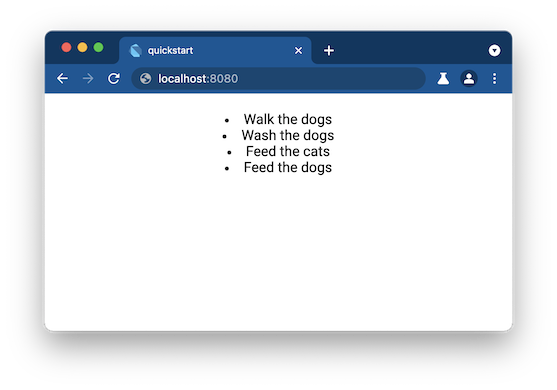
-
Optionally, improve the formatting by editing
web/styles.css, then reload the app to check your changes.css#output { padding: 20px; text-align: left; }
6. Use Dart DevTools to inspect the app
#Use Dart DevTools to set breakpoints, view values and types, and step through your app's Dart code. For setup details and a walkthrough, see Debugging Dart Web Apps.
7. Build and deploy your web app
#To run your web app outside your development environment, you'll need to build and deploy it. To learn more about deploying Dart web apps, check out Web deployment.
What next?
#Check out these resources:
- Dart language, libraries, and conventions
- Web development
- Dart tutorials
If you get stuck, find help at Community and support.
Unless stated otherwise, the documentation on this site reflects Dart 3.10.3. Page last updated on 2025-9-4. View source or report an issue.